Nowadays, there's no reason to use the old 0.2 version of GrandOrgue since the development version (0.3+) can do everything the 0.2 version could plus much, much more! So, for a truly enjoyable virtual organ experience do visit the Testing folder of GrandOrgues Files on Sourceforge. Don't worry about the (Testing) label, it mostly means that lots of things are still subject to change and the .odf format is not frozen. Instructions for installation can be found on the linked page as well.
Once the program is installed you'll also need a sampleset to load to actually be able to play anything. You'll find some free ones on my download page and more can be found by searching the internet. A good place to start would be on the sampleset list on Magle international forum, if you join that forum you can also get help with whatever problem you might encounter while using GrandOrgue. It's of course free. There's also a great list on the GrandOrgue wiki. Some build versions of GrandOrgue now contain a small demo sampleset to quickly get you started. The demo is also available as a separate download from the Testing folder on GrandOrgues Sourceforge page.
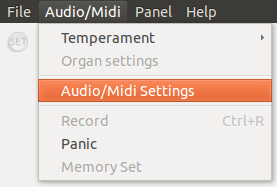 One of the first choices to make is what audio device and audio backend (device driver etc) you wish to use. Something will likely be chosen for you initially, but it might not be what you want. For Linux you'll have to choose between ALSA and Jack, where the main reason for using Jack would be to add external convolution reverb, remember though that Jack must be started to appear in the listing. You make the choice in the Midi & Audio Settings dialog reachable from the menu Audio/Midi -> Audio/Midi settings. The relevant tab is Audio
One of the first choices to make is what audio device and audio backend (device driver etc) you wish to use. Something will likely be chosen for you initially, but it might not be what you want. For Linux you'll have to choose between ALSA and Jack, where the main reason for using Jack would be to add external convolution reverb, remember though that Jack must be started to appear in the listing. You make the choice in the Midi & Audio Settings dialog reachable from the menu Audio/Midi -> Audio/Midi settings. The relevant tab is Audio 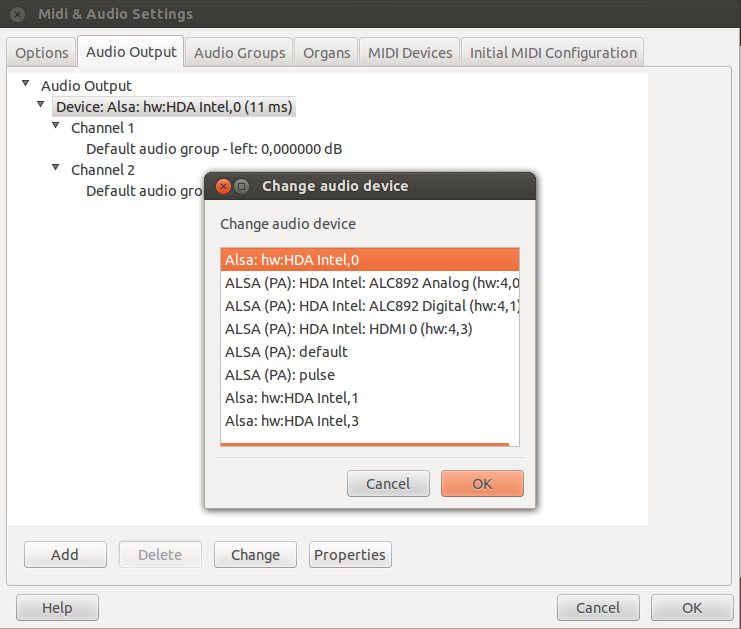 Output and there you should select the device so that it's highlighted and then you can hit the Change button to get a dialog showing all available devices. Those with (PA) in the name use portaudio and those without use RtAudio.
Output and there you should select the device so that it's highlighted and then you can hit the Change button to get a dialog showing all available devices. Those with (PA) in the name use portaudio and those without use RtAudio.
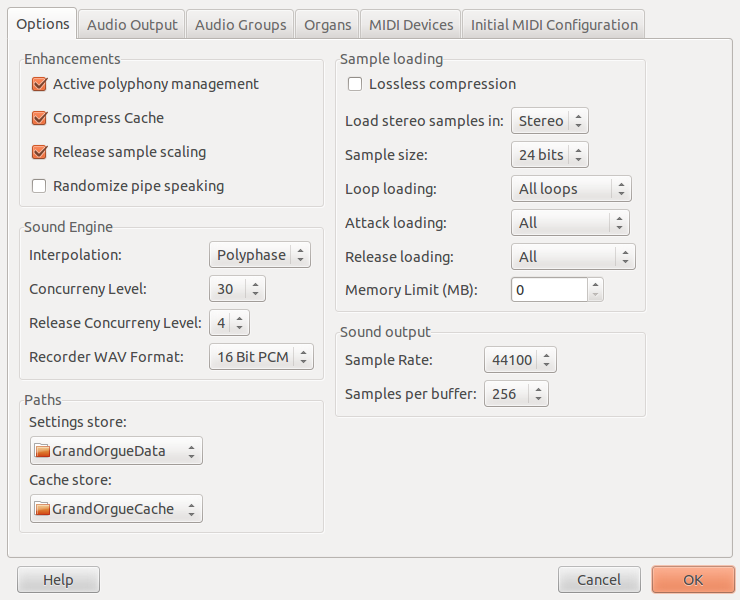 In the Options tab of the Midi & Audio Settings dialog you can choose the settings for loading the sampleset you wish. Things like Samplesize and Samplerate should ideally match the audio files in the sampleset, but you can change them to lower memory requirement if needed. Here you can also select Samples/Buffer that will affect the latency of the sound, if it's too low for your hardware the sound will break up though. The method of resampling interpolation (polyphase or linear) will also have a great impact on sound quality and performance. Try it for yourself, but I find that polyphase generally delivers better sound quality but worse performance (requires more CPU) than linear does. You'll have to tweak things a little to find the optimum settings for your specific hardware and ears!
In the Options tab of the Midi & Audio Settings dialog you can choose the settings for loading the sampleset you wish. Things like Samplesize and Samplerate should ideally match the audio files in the sampleset, but you can change them to lower memory requirement if needed. Here you can also select Samples/Buffer that will affect the latency of the sound, if it's too low for your hardware the sound will break up though. The method of resampling interpolation (polyphase or linear) will also have a great impact on sound quality and performance. Try it for yourself, but I find that polyphase generally delivers better sound quality but worse performance (requires more CPU) than linear does. You'll have to tweak things a little to find the optimum settings for your specific hardware and ears!
Then it's time to load the sampleset, File -> Open and select an .organ file! It will take some time depending on the size of the sampleset and your computers performance capabilities. But when you have tweaked all the settings and configurations for that organ you want to use you can use the Save feature and Update Cache to speed up subsequent loadings. Remember though that the cache will use more of your disk space but with lossless compression enabled you'll likely see substantial improvement in load time, so you might just consider it worthwhile. The settings and cache will be stored in the folder specified in the Midi & Settings dialog Options tab (the original organ file will not be overwritten).
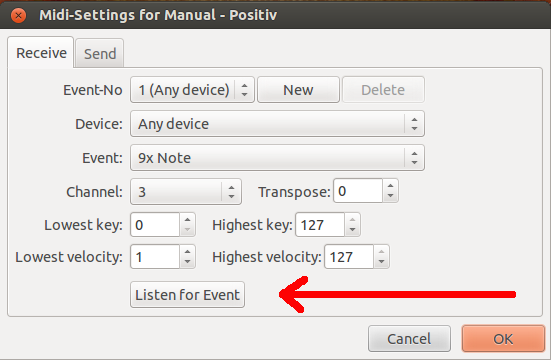 Depending on the sampleset and your MIDI hardware you might have to re-configure the manuals and pedal to respond to the correct MIDI keyboard. Now, this is one of the great beauties of the new GrandOrgue! Hit the element you wish to configure with a right mouse click, and up will a dialog come where many things can be configured. For instance it's possible to click the "Listen for event" button and then any key on the MIDI keyboard/pedal that you wish to connect to. This is possible with all the elements on the organ screen, keyboards, stops, buttons etc. Very handy for quick customizing. The information will also be stored if you select to Save. When you load the organ again you'll be able to start right where you stopped when last you hit Save.
Depending on the sampleset and your MIDI hardware you might have to re-configure the manuals and pedal to respond to the correct MIDI keyboard. Now, this is one of the great beauties of the new GrandOrgue! Hit the element you wish to configure with a right mouse click, and up will a dialog come where many things can be configured. For instance it's possible to click the "Listen for event" button and then any key on the MIDI keyboard/pedal that you wish to connect to. This is possible with all the elements on the organ screen, keyboards, stops, buttons etc. Very handy for quick customizing. The information will also be stored if you select to Save. When you load the organ again you'll be able to start right where you stopped when last you hit Save.
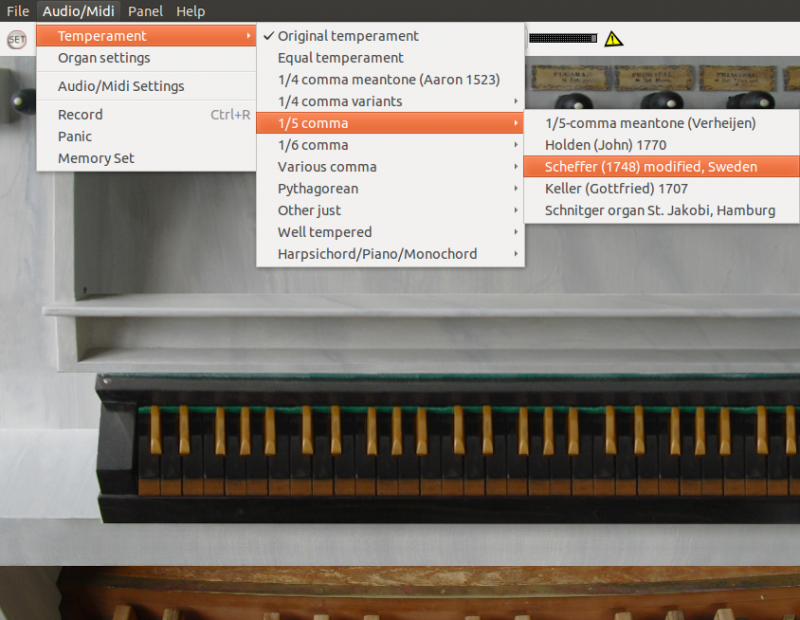 In the menu Audio/Midi -> Temperaments you can select what temperament should be used. If the sampleset creator didn't bother to write the pitch information into the audio files but tuned the samples directly it's still possible to use the temperament feature if one chose to tick the "Ignore pitch info" box in Audio/Midi -> Organ Settings dialog. In that dialog it's also possible to customize the voicing of the organ. You can change overall pitch of the organ, select any stop or even individual pipes and change both pitch (in cents) and volume (Amplitude and/or Gain). Here you could also indvidually select load options to override the global settings if you for instance wish to lower memory consumption.
In the menu Audio/Midi -> Temperaments you can select what temperament should be used. If the sampleset creator didn't bother to write the pitch information into the audio files but tuned the samples directly it's still possible to use the temperament feature if one chose to tick the "Ignore pitch info" box in Audio/Midi -> Organ Settings dialog. In that dialog it's also possible to customize the voicing of the organ. You can change overall pitch of the organ, select any stop or even individual pipes and change both pitch (in cents) and volume (Amplitude and/or Gain). Here you could also indvidually select load options to override the global settings if you for instance wish to lower memory consumption.
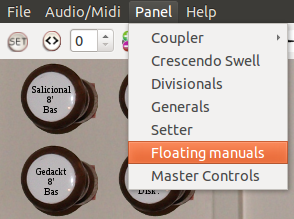 In the Panel menu you'll find some entries that enables you to use features like generals, divisionals and couplers in any way you wish even if the sampleset creator didn't add them to the organ in question. Also, you can find any additional panels (views) that the creator added. If you happen to use a recent version of Ubuntu (at the moment tested with 12.04) then you might have to disable global menu to have the Panel menu appear at all, see my post to GrandOrgue mailing list for details.
In the Panel menu you'll find some entries that enables you to use features like generals, divisionals and couplers in any way you wish even if the sampleset creator didn't add them to the organ in question. Also, you can find any additional panels (views) that the creator added. If you happen to use a recent version of Ubuntu (at the moment tested with 12.04) then you might have to disable global menu to have the Panel menu appear at all, see my post to GrandOrgue mailing list for details.
No sound?
Make sure that your keyboard (or pedalboard) send MIDI messages on the right channel to be connected to the right manual (or pedal). Read up on how to change the MIDI channel on your device and/or read above again! You can check that the keyboard/pedalboard keys on GrandOrgues screen will light up with red borders when they are played (receive MIDI messages) or move if the sampleset creator has used that possibility instead.
Also you'll have to pull some stop(s) for the division you are trying to play! 😉 See if the volume bars have any activity when you play on a keyboard with some stops activated. If so, then GrandOrgue is working and you should revisit the Audio Output tab and try some other audio backend/device driver and see if you find another that gives sound output.
Other problems I've encountered is the physical connections between computer and speakers! Or settings on an external amplifier… It all depends on your specific setup. And of course that the volume of the computer is not muted!
